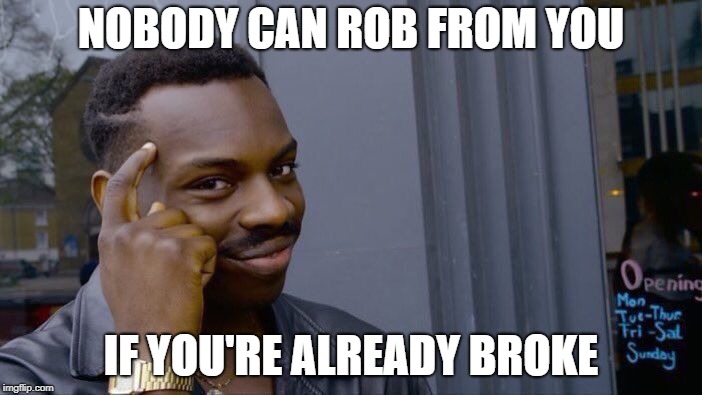Liquid cooling is a more exotic cooling method used mostly by enthusiasts. You’re probably most familiar with this type of cooling as it is used in your car. There isn’t a heck of a lot of difference between automotive liquid cooling and the type used for PCs. They feature the same basic components and cool in the same manner. Using liquid to cool your PC is more expensive than air but it can be more efficient. Water is able to hold a tremendous amount of heat and releases it relatively quickly. I’m not really an expert on liquid cooling, but I feel letting beginners know a little bit about it complements my air cooling article. Lets go over the basics.
First of all, chances are you probably don’t need liquid cooling. In the past few years, processors have become a lot more efficient and thus do not produce as much heat as they used to. Even if you are doing some overclocking, chances are you can get by on a good air cooling setup. High end air can be just as good or in some cases better than liquid cooling, especially if you’re using cheaper liquid cooling kits.
Liquid cooling is more expensive than air since it requires several additional components. For a basic setup, you’ll need some hose, connectors and ties, a CPU waterblock, pump, and radiator. More elaborate setups will include waterblocks for the GPU, motherboard chipset, RAM, hard drives, PSU, and even MOSFETs. One common misconception is that liquid cooling completely eliminates the need for air cooling. Unless you’re doing the elaborate setup I mentioned, you’ll still need fans to cool those other components. You’ll also need a fan for the radiator. However, there are some passively cooled water kits available such as Zalman’s Reserator series. Liquid cooling will usually cut down on noise since it uses less fans than air setups. If you’re a beginner, a kit is a good place to start. However, try to stay away from cheap ones such as ones by Thermaltake. You really get what you pay for and there’s a lot of nightmare stories out there of people having cheap kits leak or the pumps fail. Another warning is that water is considerably higher maintenance since you have to periodically change the coolant, unlike air which just needs a quick dusting from time to time. For basic cooling, the CoolIT Systems series such as the Freezone, Pure, and Eliminator are self contained units which require no maintenance. CoolIT’s products have been high rated and are good to test the waters (no pun intended) of liquid CPU cooling. Swiftech is another well know kit manufacturer. Their kits are not pre-assembled but include all the stuff you need. As with air cooling, there are a lot of choices for kits so do your research to find the one that suits you best.
The first parts to discuss are the water blocks. This is usually a chunk of copper with channels inside. It draws heat away from components to the water. There’s not a heck of a lot of difference between an air cooled heatsink and a water cooled water block other than the cooling medium. The blocks have hose fittings that come in a variety of sizes. There’s not really much to say here. Danger Den is known for making good water blocks but once again, check what else available. I don’t want people commenting saying “that part sucks”.
Your second part in the chain is tubing of course. Common sizes are 1/4”, 3/8”, and 1/2”. Other sizes are available. Bigger tubing can carry more water and thus more heat but you corresponding fittings on the other parts to match. You can’t put a tube on a fitting that’s either too small or too large.
The third part in the chain is radiators. Your radiator is where the hot water goes to be cooled and it works in the same way your car’s does. A series of tubes and fins for dispersing heat into the air. Some computer radiators are passive such as the Reserator I mentioned earlier. However, most use an active fan to cool. As with air cooling, it’s best to use one that accommodates 120mm fans. Some can accommodate up to four 120mm fans. However, for typical use, I would use one fan if only cooling the CPU and two for CPU and graphics. The bigger units should be used for heavy overclocking. The radiator usually mounts on the outside of your computer case. Brackets are available to direct the water tubes out of an empty expansion slot up to the radiator. They also sometimes include power connectors to connect the fans to your computer’s internal PSU. Once again, rads by Swiftech or Danger Den are a good choice.
The last major part in the chain is your pump, which circulates water. These small DC pumps usually run off your computer’s internal PSU but some run off their own external power using an AC adapter. This is the one part you don’t want to skimp on since if the pump fails, you could fry your computer. I do not recommend pumps by Thermaltake since they are prone to an early death. Look for high flow about 500L/hr from a well known brand such as Danger Den or Swiftech. You don’t always need to spend a lot to get a quality one. The Danger Den DD-CPX1 pump is only $50.
From there, you’ll also need fittings and connectors to connect and secure your tubing. You’ll also need some way to fill and empty coolant from the system. For beginners, a reservoir is a good idea. These plastic units fit in an empty 5 1/4” drive bay. Some people just use drain and fill ports but the reservoir is probably easier and more convenient. For the coolant itself, you need to use distilled water. Tap water contains things such as algae and lime in it which can gum up the pipes and cause corrosion. Distilled water can be bought cheaply enough at drug stores, grocery stores, and autoparts stores. For added safety, you can buy non-conductive coolant, which doesn’t conduct electricity like water does. Some coolant dyes are available which make it look pretty but are not necessary.
In order to build your water cooling setup, I recommended starting with it kit. It will provide instructions on how to do it. It requires more work and planning than installing air cooling does. I recommend cutting everything to size and then assembling the unit outside your computer. Fill it with coolant making sure there’s no air in the system. You need to do this to test for leaks and that everything is in working order. To do this, you’ll need to take the power supply out of your computer and hook the pump up to it. Most power supplies have to be connected to the motherboard to start. However, there is a way to jump start them. Take a small piece of copper wire and bridge pins 13 and 14 on the motherboard connector. On an ATX PSU, one will be a skinny green wire and the other a black ground wire. Make sure you only bridge these two pins! From there, leave the pump running for an hour, periodically checking for leaks. If something is leaking, there’s a hole in the line or you didn’t connect the fittings properly, you’ll see it now rather than later when the leak can do serious damage. If everything is good, drain the coolant, take everything apart, dry it out, and then install it in your system. Water blocks install in the same way heatsinks do and also require thermal paste. With everything back in the computer, fill it up with coolant, prime the air out, and repeat the leak test. Once again, only hook the pump up to the PSU and nothing else, and jump start it. Don’t worry if water leaks onto your components as long as they’re not plugged in, just let them dry out thoroughly for a couple of days. If the system passes the final leak, your good to hook your components back up and you can start using the computer. Once again, a burn in is required to set the thermal paste before you can overclock.
As you can see, water cooling is not for the hurried. It takes a lot of time and careful planning. Rushing installation can spell disaster so take your time. Just remember not to expect stellar results. Water cooling cannot cool below the ambient room temperature, just as air cannot. However, it does remove more heat more quickly so is ideal for heavy overclocking. It can also be a bit quieter. Air is still good enough for most people but water can make an interesting project.